In this tutorial, you will learn how to build an Android app with Video Calling features, using Kotlin as the primary programming language.Throughout this guide, we have used Android Studio as the development environment and MirrorFly SDKs for adding the video call features.
Without any further ado, let’s get started!
A video call on an Android app is one of the most reliable and easy-to-access communication features in recent years. Mobiles and web-apps have evolved with a rapid shift-over from audio to face-to-face virtual interactions with new age demands for technological advancements in communication. So here we talk about building in-app video calling feature within your Android app using MirrorFly’s APIs and SDKs
To prepare for the video app building, it is important to check on the list of basic essentials required for the development process.
With the checklist ticked, Gear up, Let’s build something exciting!
The first step in creating a reliable Video calling feature within your app is to sign-up for a MirrorFly account. This lets you access every essential feature needed to build a powerful video communication.
Let’s get started with the steps:
Step 1 : Sign up for a Free MirrorFly Account
Step 2 : Create an account with your basic details that include your name, organization details, work email and contact number.

You’re in!
You will now be able to access your MirrorFly account to download the Android SDKs necessary to build the video features. Proceed with the following steps to get ahead.
Step 3 : On the top of your account, you will be able to find the Application info under which you can copy the License Key
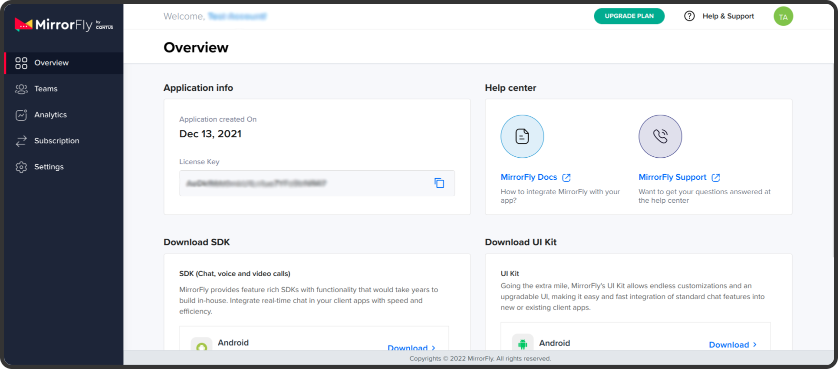

Step 4 : Choose the Android SDK by clicking ‘Download’. This will take you to our docs page with the download link for our SDK along with guided instructions to start the implementation.
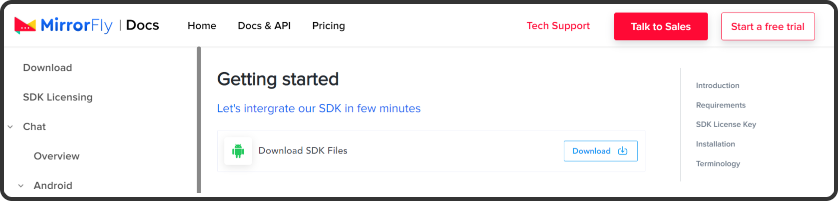
Step 5 : Once the SDK has been downloaded, extract the files from the ZIP folder.
Now that you have created the MirrorFly account and have the SDK along with the License Key, it’s time you create a new project to create a video chat app.
In this part of the development process, you will carry out the installation and setup of the Video Call SDKs.
Let’s start the installation process by creating a new project with the following steps:
Step 1 : Create a new project.
Step 2 : Add the below mentioned libraries in app/libs folder within the project
appbase.aar
flycommons.aar
flynetwork.aar
flydatabase.aar
videocompression.aar
xmpp.aar
Flywebrtc.aar

Step 3 : Add the below code in the app/build.gradle file
plugins {
...
id 'kotlin-android'
id 'kotlin-kapt'
}
android {
compileOptions {
sourceCompatibility JavaVersion.VERSION_1_8
targetCompatibility JavaVersion.VERSION_1_8
}
kotlinOptions {
jvmTarget = '1.8'
}
packagingOptions {
exclude 'META-INF/AL2.0'
exclude 'META-INF/DEPENDENCIES'
exclude 'META-INF/LICENSE'
exclude 'META-INF/LICENSE.txt'
exclude 'META-INF/license.txt'
exclude 'META-INF/NOTICE'
exclude 'META-INF/NOTICE.txt'
exclude 'META-INF/notice.txt'
exclude 'META-INF/ASL2.0'
exclude 'META-INF/LGPL2.1'
exclude("META-INF/*.kotlin_module")
}
}
Step 4 : In the app/build.gradle file, add the following dependencies
dependencies {
... // your app dependencies
implementation files('libs/appbase.aar')
implementation files('libs/flycommons.aar')
implementation files('libs/flynetwork.aar')
implementation files('libs/flydatabase.aar')
implementation files('libs/videocompression.aar')
implementation files('libs/xmpp.aar')
implementation files('libs/flywebrtc.aar')
}

Step 5 : Next, you will continue adding the dependencies required by the app/build.gradle
dependencies {
... // your app dependencies
configurations {
all {
exclude group: 'org.json', module: 'json'
exclude group: 'xpp3', module: 'xpp3'
}
}
//For lifecycle listener
implementation 'android.arch.lifecycle:extensions:1.1.1'
annotationProcessor 'android.arch.lifecycle:compiler:1.1.1'
//For GreenDao
implementation 'de.greenrobot:greendao:2.1.0'
//For gson parsing
implementation 'com.google.code.gson:gson:2.8.1'
//for smack implementation
implementation 'org.igniterealtime.smack:smack-android:4.4.4'
implementation 'org.igniterealtime.smack:smack-tcp:4.4.4'
implementation 'org.igniterealtime.smack:smack-im:4.4.4'
implementation 'org.igniterealtime.smack:smack-extensions:4.4.4'
implementation 'org.igniterealtime.smack:smack-sasl-provided:4.4.4'
implementation 'androidx.localbroadcastmanager:localbroadcastmanager:1.0.0'
implementation 'androidx.multidex:multidex:2.0.1'
implementation 'com.google.android.gms:play-services-location:17.0.0'
//Dagger Dependencies
api 'com.google.dagger:dagger:2.40.5'
kapt 'com.google.dagger:dagger-compiler:2.40.5'
api 'com.google.dagger:dagger-android:2.40.5'
api 'com.google.dagger:dagger-android-support:2.40.5'
kapt 'com.google.dagger:dagger-android-processor:2.40.5'
//coroutines
implementation 'org.jetbrains.kotlinx:kotlinx-coroutines-android:1.3.3'
implementation 'org.jetbrains.kotlinx:kotlinx-coroutines-test:1.3.3'
//apicalls
implementation 'com.squareup.retrofit2:retrofit:2.6.1'
implementation 'com.squareup.retrofit2:converter-gson:2.6.1'
implementation 'com.squareup.okhttp3:okhttp:4.2.0'
implementation 'com.jakewharton.retrofit:retrofit2-kotlin-coroutines-adapter:0.9.2'
//stetho interceptor
implementation 'com.facebook.stetho:stetho-okhttp3:1.3.1'
//okhttp interceptor
implementation 'com.squareup.okhttp3:logging-interceptor:3.14.3'
//shared preference encryption
implementation 'androidx.security:security-crypto:1.1.0-alpha03'
//Socket - versions.gradle
implementation 'com.github.nkzawa:socket.io-client:0.6.0'
//Google - versions.gradle
implementation 'org.webrtc:google-webrtc:1.0.32006'
implementation 'androidx.core:core-ktx:+'
implementation 'org.jetbrains.kotlin:kotlin-stdlib-jdk7:1.4.31'
implementation 'androidx.media:media:1.0.0'
//room database
implementation 'androidx.room:room-runtime:2.2.5'
kapt 'androidx.room:room-compiler:2.2.5'
implementation "androidx.room:room-ktx:2.2.5"
// Lifecycle
implementation 'androidx.lifecycle:lifecycle-extensions:2.2.0'
kapt 'androidx.lifecycle:lifecycle-compiler:2.2.0'
}
Step 6 : In order to avoid imported library conflicts, add the following code into the gradle properties file
android.enableJetifier=true
Step 7 : Add the below permissions to AndroidManifest.xml
<uses-permission android:name="android.permission.INTERNET" / >
<uses-permission android:name="android.permission.ACCESS_NETWORK_STATE" />
<uses-permission android:name="android.permission.RECORD_AUDIO" />
<uses-permission android:name="android.permission.DISABLE_KEYGUARD" />
<uses-permission android:name="android.permission.CAMERA" />
<uses-permission android:name="android.permission.READ_PHONE_STATE" />
<uses-permission android:name="android.permission.WAKE_LOCK" />
buildTypes {
debug {
buildConfigField 'String', 'SDK_BASE_URL', '"https://api-preprod-sandbox.mirrorfly.com/api/v1/"'
buildConfigField 'String', 'LICENSE', '"xxxxxxxxxxxxxxxxxxxxxxxxx"'
buildConfigField 'String', 'WEB_CHAT_LOGIN', '"https://webchat-preprod-sandbox.mirrorfly.com/"'
buildConfigField "String", "SUPPORT_MAIL", '"contussupport@gmail.com"'
}
}
In your Application class, inside the onCreate() method, include the following ChatSDK.Builder() class. This will allow you to add the essential data needed for the initialization process.
//For chat logging
LogMessage.enableDebugLogging(BuildConfig.DEBUG)
ChatSDK.Builder()
.setDomainBaseUrl(BuildConfig.SDK_BASE_URL)
.setLicenseKey(BuildConfig.LICENSE)
.setIsTrialLicenceKey(true)
.build()

Based on the setIsTrialLicenceKey provided, register a user in the sandbox Live mode
FlyCore.registerUser(USER_IDENTIFIER) { isSuccess, throwable, data ->
if(isSuccess) {
val responseObject = data.get("data") as JSONObject
// Get Username and password from the object
} else {
// Register user failed print throwable to find the exception details.
}
}
The Chat SDKs must be connected to the Server in order to enable sending and receiving messages.
ChatManager.connect(object : ChatConnectionListener {
override fun onConnected() {
// Write your success logic here to navigate Profile Page or
// To Start your one-one chat with your friends
}
override fun onDisconnected() {
// Connection disconnected
//No need implementations
}
override fun onConnectionNotAuthorized() {
// Connection Not authorized
//No need implementations
}
})
Add the following code in the onCreate() method of your Application class
@Override
public void onCreate() {
super.onCreate();
//set your call activity
CallManager.setCallActivityClass(CALL_UI_ACTIVITY::class.java)
CallManager.setMissedCallListener(object : MissedCallListener {
override fun onMissedCall(isOneToOneCall: Boolean, userJid: String, groupId: String?, callType: String, userList: ArrayList?) {
//show missed call notification
}
})
CallManager.setCallHelper(object : CallHelper {
override fun getDisplayName(jid: String): String {
return ContactManager.getDisplayName(jid)
}
override fun getNotificationContent(callDirection: String): String {
return CallNotificationHelper.getNotificationMessage()
}
override fun isDeletedUser(jid: String): Boolean {
return ContactManager.getProfileDetails(jid)?.contactType == ContactType.DELETED_CONTACT
}
override fun sendCallMessage(details: GroupCallDetails, users: List, invitedUsers: List) {
CallMessenger.sendCallMessage(details, users, invitedUsers)
}
})
In your Manifest, add the belor Call UI Activity
<activity
android:name="YOUR_CALL_ACTIVITY"
android:configChanges="screenSize|smallestScreenSize|screenLayout|orientation"
android:excludeFromRecents="true"
android:launchMode="singleTask"
android:resizeableActivity="false"
android:screenOrientation="portrait"
android:supportsPictureInPicture="true"
android:showOnLockScreen="true"
android:turnScreenOn="true"
android:taskAffinity="call.video"
tools:targetApi="o_mr1" />
To configure the call activity, call the below method
CallManager.configureCallActivity()
To notify the call SDK to remove the ongoing call notification call the below method on onStart()
CallManager.bindCallService()
To notify the call SDK to show the ongoing call notification call the below method on onStop()
CallManager.bindCallService()
To make a video call, it is necessary to ensure that both the audio and video permissions are granted.
The code below is for audio permissions
Manifest.permission.RECORD_AUDIO
Manifest.permission.READ_PHONE_STATE
Use the code below to make one-to-one calling
CallManager.makeVideoCall("TO_JID", object : CallActionListener{
override fun onResponse(isSuccess: Boolean, message: String) {
}
})
When a user receives a video call from another user, the Call SDK quickly checks on the Android Version and notifies it. Else, the Call SDK initialises the task you’ve set using the CallManager.setCallActivityClass() method.
When the user presses the ‘Accept’ button, the call must be answered and notified to the caller. Without the grant of permission, the SDK must decline the call automatically. This can be performed by the below SDK method.
Request Parameters:
| Argument | Type | Description |
|---|---|---|
| CALLBACK | CallActionListener | callback to observe the action status |
CallManager.answerCall(object : CallActionListener {
override fun onResponse(isSuccess: Boolean, message: String) {
}
})
})
Inorder to decline an incoming call, the user presses the decline button. During this situation, the following method is called
CallManager.declineCall()
When a user disconnects from an ongoing call by pressing on the disconnect button, the call connection is no longer active. To perform this action, the following method is called.
CallManager.disconnectCall()
Now that we have implemented a Video Calling App, it is necessary to add the essential features for your users.
That's a wrap! You’ve come all way along here, understanding the steps to build an iOS app with video calling enabled in it. To give a quick recap, we downloaded the MirrorFly SDKs, acquired the trial license key, integrated the SDKs into your iOS app and connected it to the server. Finally, we’ve created a simple iOS video call app that can make or receive virtual calls to other MirrorFly SDK users.
Like to extend video call features in your app? Discover our full-length code at MirrorFly’s Github Repository to add more interactive features to your app. Happy developing!
Add chat features to your Flutter apps - in 10 minutes - with just a few lines of code.
Request DemoMirrorFly's Kotlin video SDK is an excellent choice for various reasons. Firstly, it helps add rich features to Android apps like HD single and group video calls and robust security measures.
Next is that our SDK is highly customizable, meeting the different needs of the businesses. In addition to these, the SDK also offers extensive documentation and tech engineer support to look after the integration. Thus, ensuring a smoother app development process.
Yes, you can as Kotlin is completely supported by Android Studio for developing mobile apps with advanced features like code completion, refactoring, and code debugging. Plus, to write codes in Kotlin, you need Android Studio which solely handles Kotlin app developments.
Undoubtedly yes. Kotlin is the workable programming language in 2024 as it allows developers to write code and run on multiple platforms including iOS and Android, thereby speeding up the development process.
Businesses with bigger projects and lesser timelines prefer Kotlin Multi-Platform as it helps them build apps across platforms with a single codebase.
Yes, you can, with Kotlin Multi Platform or Kotlin/JS language. As these allow developers to write front-end coding and then compile it to JS for building web apps. To be precise, libraries like Kotlinx-html help build web apps using Kotlin.
Drive 1 billion + conversations on any Android, iOS, or Web app with 500+ chat features & 100+ UI components.