Generate VOIP certificate for iOS Calls
Create an App Identifiers#
Step 1: Login to Apple developer account and in home page click Identifiers.

Step 2: Select Identifiers and click + icon in Identifiers title.

Step 3: Select App IDs give Continue create a new App ID.

Step 4: Specify App name, Bundle ID

Step 5: In Capabilities select App Groups for receive messages in the background or in the killed state and click continue

Step 6: After continue selected,it asks for Confirm Your App ID click Register
Generate VOIP Certificates#
VoIP (Voice over Internet Protocol) certificate is necessary for implementing VoIP push notifications on iOS devices. VoIP push notifications allow your app to receive real-time voice and video calls, even when the app is not actively running in the foreground
Before creating VOIP Certificate you need to create
Certificate Signing Requestfrom your local system, Refer steps below:
Create your certificate signing request#
- In keychain Access select
Certificate Assistant-> Request a certificate from a certificate Authority

- In certificate Information page, fill your User
email, Save to disk and click continue

- After continue clicked, it will asks to save in path to save select path and click save, it will creates
Certificate Signing Requestfile.
Create your VOIP Certificates#
Step 1: Next need to create VOIP certificate, In Apple developer account under certificates section and click + icon in certificate title.

Step 2: Select VolP Services Certificate and proceed continue.

Step 3: Select your App ID and proceed continue.

Step 4: Upload your Certificate Signing Request file were before created CSR file and create the certificate.

Export your VOIP Certificate#
Once VOIP certificate created Export your VOIP certificate as p12 certificate using following steps.
Step 1: Download the created VOIP certificate from Apple developer account under certificates section
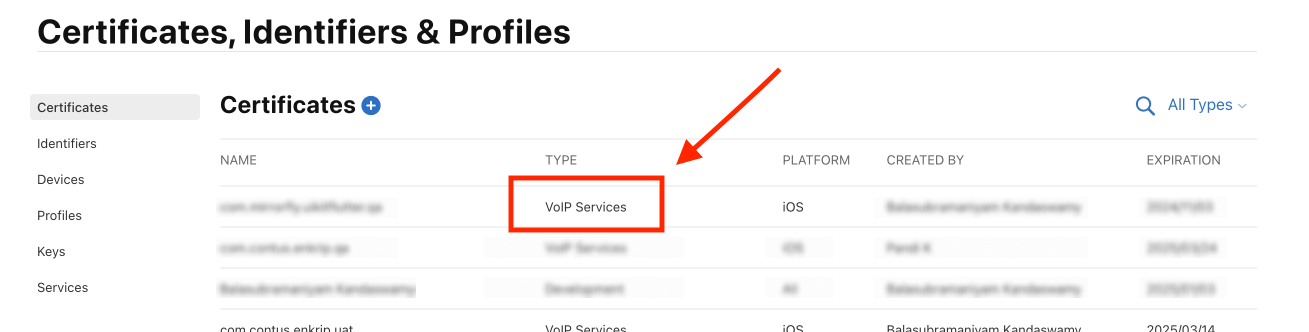
Step 2: Open the certificates and download it.


Step 3: Open the downloaded certificate it will moved to Keychain Access -> system keychains.

Step 4: Export the VOIP certificates from Keychain Access.

Step 5: Set password for exporting your VOIP certificates as p12 certificate.

Upload your p12 Certificates#
Upload the exported p12 certificate to the Mirrorfly console.
To upload the p12 certificate,#
Step 1: Login into Console using your credentials goto settings section and select tab Server Configuration.

Step 2: Enter your app bundle id then upload your VOIP p12 certificates and enter your certificates password where created here.
